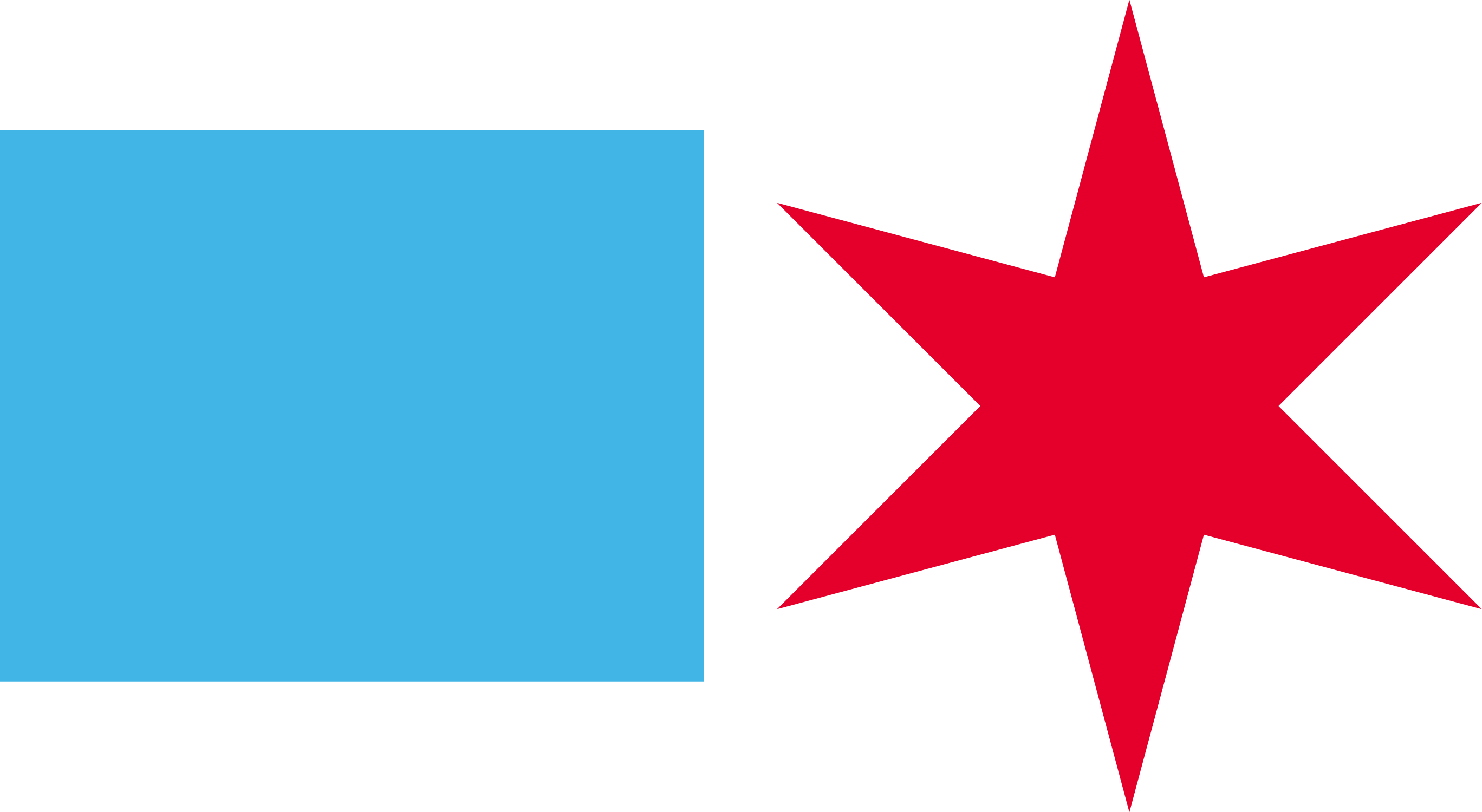Keyboard access to a website is key to the usability of your site. All interactions and information that can be accessed with a mouse must be accessible with just a keyboard. This doesn’t mean everyone who can’t use a mouse will use a keyboard, but alternative AT inputs use keyboard-like inputs to navigate the web.
Testing
- Identify all interactions on the page.
- Using the tab, enter, and space bar, navigate the page and ensure each input and interaction can be triggered.
- Ensure rollover and hover interactions (help text, etc) can be triggered as well.
- If the user cannot interact with something, or get the information another way, this is a failure.
- Make sure the tab order of the page is logical and follows the visual order of elements on the page.
- If the tab order is confusing, this is a failure.
- Check that the focus is always visible when moving through the page with the tab key.
- If you lose focus, on a hidden link or other object when simply tabbing through the page, this is a failure.
- Make sure you can tab through the page and get back the address bar.
- If you ever need your mouse to get back to an element, this is a failure.
- Keyboard users must be able to easily use and dismiss modal dialog boxes, lightboxes, or other pop-ups.
- Modal dialog boxes need to trap the keyboard. When a modal dialog box is triggered, the keyboard focus needs to immediately move to the first actionable element in the modal.
- The keyboard cannot use the modal dialog box until it is dismissed. When a user moves the keyboard focus past the last element in the modal dialog box, it needs to loop to the beginning of the dialog box.
- The keyboard user needs to be able to access all controls in the dialog box, especially the controls to dismiss the dialog.
- If the keyboard user cannot do all of these things, this is a failure.
- Ideally, the keyboard user should also be able to dismiss the modal dialog box with the Escape key.
- If an interaction reveals hidden content.
- Ensure the focus is moved to the revealed content.
- If this does not happen, check for a programatic description of the change.
- Check for title tags providing information not on the screen.
- Title attributes which can only be exposed by hovering the mouse over the element are a failure of keyboard access.
- Check that the focus never goes to elements that won’t be available to somebody using a mouse.
- If the keyboard focus goes to an offscreen element that has been temporarily hidden (items in a non-expanded drop-down menu, offscreen modals which haven’t been triggered, etc.), this is a failure.
Examples
<a href="#">Link to nowhere 1</a>
<a href="#">Link to nowhere 2</a>
<a href='javascript:$("#hiddenContent").show().focus();'>
Reveal Hidden Content
</a>
<div id="hiddenContent"
style="display:none;"
tabindex='-1'>
This div was hidden, now it's not!
</div>
Avoid using tabindex of >= 1 as this will disrupt the normal tab order of the page. tabindex of -1 is only appropriate when autofocusing an element not normally interactive.
Keyboard Trap
Select to disable keyboard trap
Select to disable keyboard trap
Select to disable keyboard trap
Select to disable keyboard trap
This is an example of a keyboard trap. Focus moves in a loop making the rest of the page inaccessible. A quick test is to tab through the page quickly and ensure you can get focus back to the address bar.